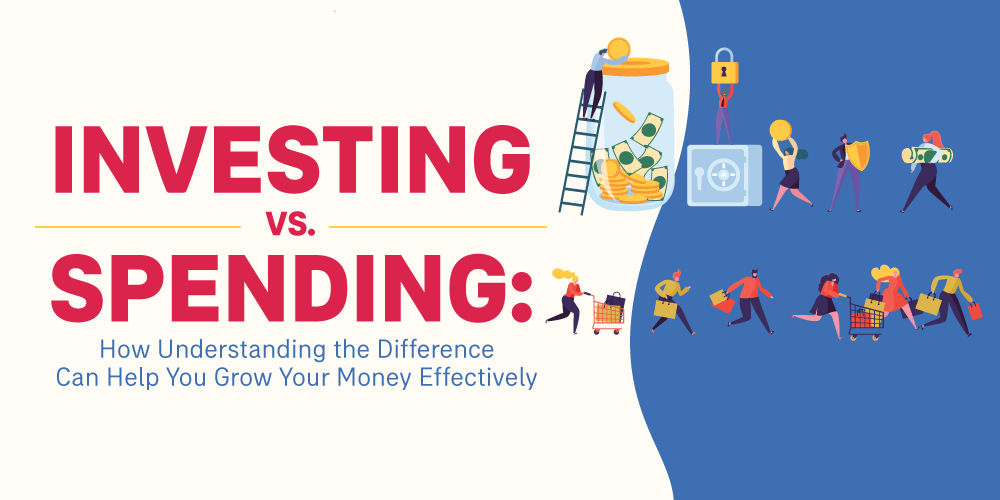Why spend money on budget trackers and money management apps when you already have one of the most powerful financial planning tools in your computer? Excel is versatile, completes even complex calculations in seconds, and is surprisingly easy to set up with these simple Excel tips for budgeting.
Benefits of using budgeting spreadsheets
Many people think spreadsheets are boring, overwhelming or tedious. However, with a little creativity and systematic thinking, these can become powerful tools for tracking expenses and saving for personal goals.
- Take charge of your spending. Microsoft Excel and Google Sheets allow you to keep track of every centavo that goes in and out of your bank account. You can update your sheets any time, add personal notes, and turn data into graphs that reflect your spending history.
- Tailor the spreadsheet to your needs. You can use the tools to customize spreadsheets according to your savings plan or different types of budgets. You can also create separate files or tabs for short-term financial goals, like saving for a vacation or paying off credit card debt.
- Access anytime. You probably already use Microsoft or Google for your work, so you don’t need to install special apps or software to set up your budgeting spreadsheets.
- Collaborate on family budgets. You and your partner (or anyone else you give permission to edit the file) can update your joint budget and expenses.
The hardest part of creating a monthly budget in Excel is figuring out the tools and formulas. These Excel tips for budgeting take out all the guesswork. Just follow the steps and you’ll know how to create a budget tracker in Excel, even if you’ve never used spreadsheets before.
1. Start with a budget template
Building your money management system from scratch may seem intimidating at first, However, creating one based on your needs and preferences is better than spending hours getting used to a tool with too many features you don't need (or understand).
If you're unsure where to begin, check out the templates below for guidance.
- Google Sheets Monthly Budget Template - select "Monthly Budget" from the Template Gallery on Google Sheets
- Microsoft Excel Budget Template
- Monthly Expense Tracker from Tiller HQ
- 50/30/20 Budget Snapshot from Tiller HQ
2. Add dropdowns with data validation
In Google Sheets, you can use data validation to create dropdown lists, organizing transactions into relevant categories. This makes it faster to fill in and group your data.
First, create a list of category names. Then, go to “Data” on the menu and select “Data validation”. Choose "List from range" as the criteria, and then select the category list you created.
This short video tutorial shows all the steps – it's a lot easier than you think:
3. Use comments for documentation or notes
This is one of the most useful Excel tips for budgeting. If you need to add notes or references to a transaction, insert a comment instead of writing all the details in the cell. This streamlines your spreadsheet, and you don’t need to adjust your template just so the text can fit.
However, if you often write a lot of notes, it may be better to create a dedicated column. You can immediately view all essential records and won’t overlook crucial details.
4. Use design details to organize your budget
Looking at a budget spreadsheet filled with endless fields of numbers can make anyone's head burst from confusion.
That’s where formatting can help. Use borders, fonts and colors to make your budget tracker easier to read and more visually appealing.
You can keep it simple, like labelling total expenses in red or remaining balance in blue – or you can go all out and format your headers and fill the fields with different shades.
With these simple tweaks to your spreadsheet layout, you can create distinct sections and easily find the information you need.
5. Master the basic formulas
Contrary to popular belief, budgeting spreadsheets don't require advanced knowledge of formulas.
Mastering the basics — such as SUM, AVERAGE, MIN, MAX, and using data validation — is enough. From there, you can explore other formulas like SUMIF, COUNTIF, AVERAGEIF, and more.
You can view Google Sheets' function list here and Microsoft Excel's functions here.
6. Understand your spending habits and history

The most practical, realistic budgets are based on facts like the actual cost of groceries or transportation. Monitor your expenditures to get a concrete picture of your spending habits and history.
You can use simple formulas like SUM and IF functions to track how much money goes in and out of your pocket or bank account.
Once you understand your spending habits and history, you can identify what causes your budget variance: the difference between your target and actual expenses.
7. Represent your finances with visual graphs
Graphs are easy to comprehend and make data more visually appealing. You can quickly track your expenditures and compare your finances every month. For example, sudden spikes in spending can help you spot unnecessary purchases or unwelcome transactions.
8. Use COUNTIF to track payments of services or your spending habits
Are you ordering too many take-outs or deliveries in a month? Are you impulse shopping more than usual?
One of the best Excel tips for budgeting is the COUNTIF function. It tallies how many transactions you inputted for different categories like shopping, food, etc. Use it to identify spending patterns or keep bad spending habits in check. This can help you manage your budget better in the following months.
Function example:
=countif(D5:D25, "shopping")
9. Create a summary of your expenses and income
Create a tab labelled as "Summary" where you can lay out a concise comparison between your planned and actual income and expenses.
This sheet should have a summarized version of your monthly transactions, allowing you to see only the critical information for planning your future budget.
10. End every monthly budget with a report
Looking at all the numbers in the spreadsheet can be overwhelming, and you may miss a few crucial points. In your summary tab, add a short report or overview of that month’s finances. Use bullet points and keep the sentences short and succinct for better reading.
Make budgeting fun with spreadsheets
Managing your finances can be a drag. Thankfully, these Excel tips for budgeting make it easy and less stressful to create and track your budget. You don't have to learn and purchase fancy apps to get started. Since spreadsheets are fully customizable, flexible, and easy to use, you can minimize your time commitment and shape up your finances in no time.
If you need a hand in planning your budget and financial goals this year, BPI AIA can help you sort out your finances and build your savings. Explore the website for more tips for creating a budget. Reach out to our Bancassurance Sales Executives for professional advice.
Get our newsletter
Sign up to get weekly financial tips to grow your wealth.